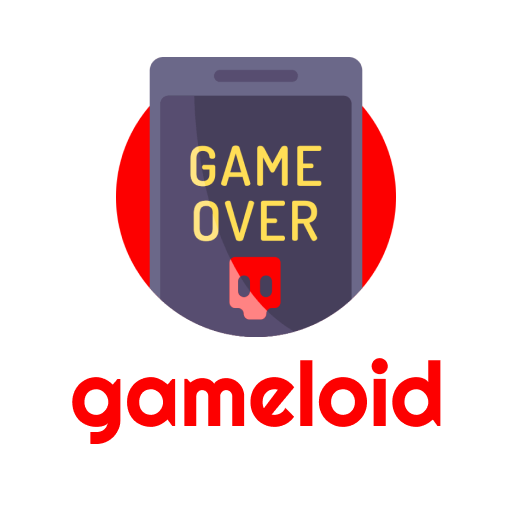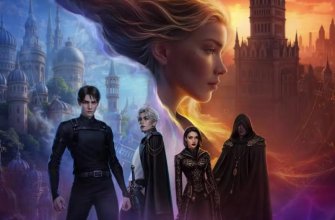Many users of the Astral Limit in Genshin Impact They are faced with the fact that other players’ cards are not translated into Russian and are automatically displayed in Chinese. In this small guide, we will help you understand the settings of the Astral Limit and set language preferences.
How to find out the level language in the Astral Limit
Most of the most popular limits have translations into all languages available in the game. You can view the list of languages in the level details by scrolling down the corresponding column.
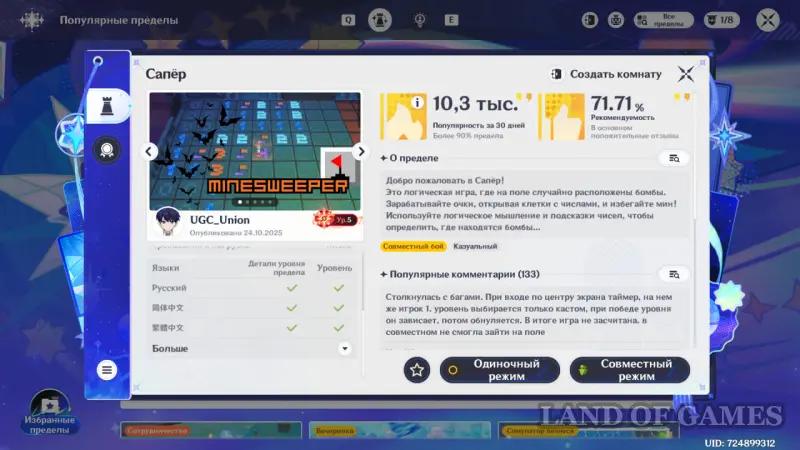
How to change the language in Astral Limit
If the map is not translated into Russian by its creator, unfortunately, you will have to choose from the available options. In most cases, in addition to Chinese localization, there is English localization – with minimal knowledge of the language it will be easier to play with it and easier to translate.
In the mode settings, select the “Language” tab and go to the parameters of the Astral Limit levels. Here you can select from 1 to 14 languages in which the map will be displayed if it is not translated into Russian. Languages can be arranged in order of priority.
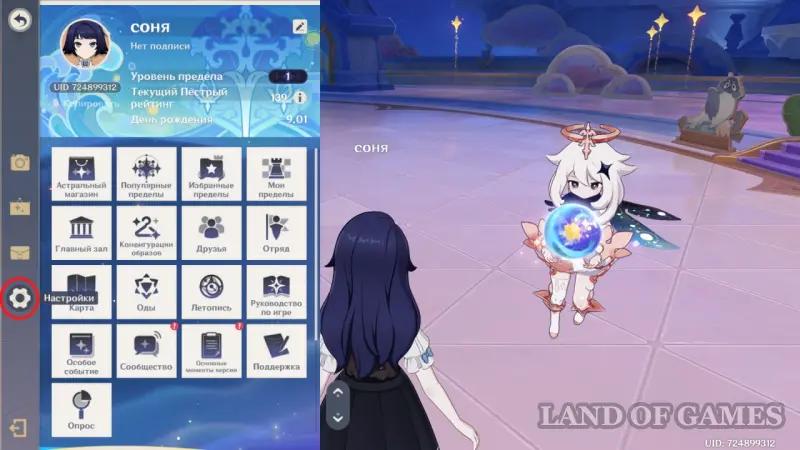
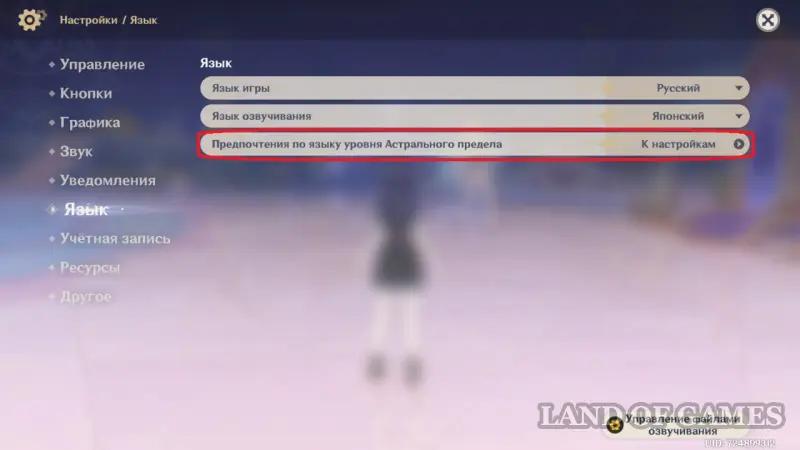

How to choose Russian cards in the Astral Limit
If English doesn’t suit you either, and you want to play in your native language, you can sort the cards by the presence of Russian localization.
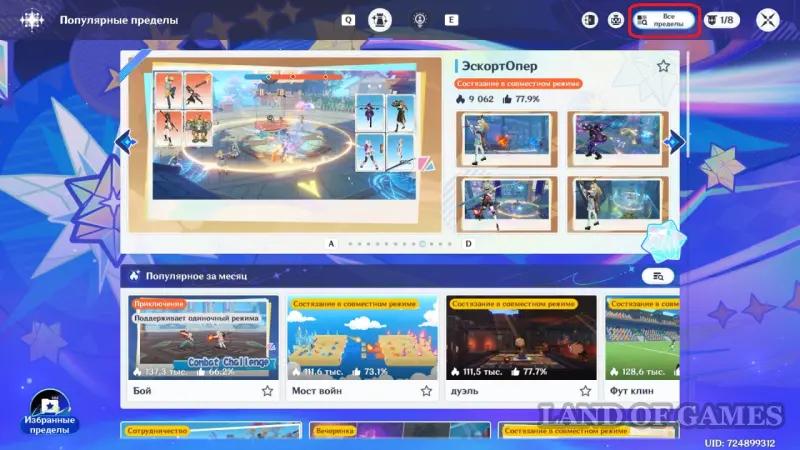
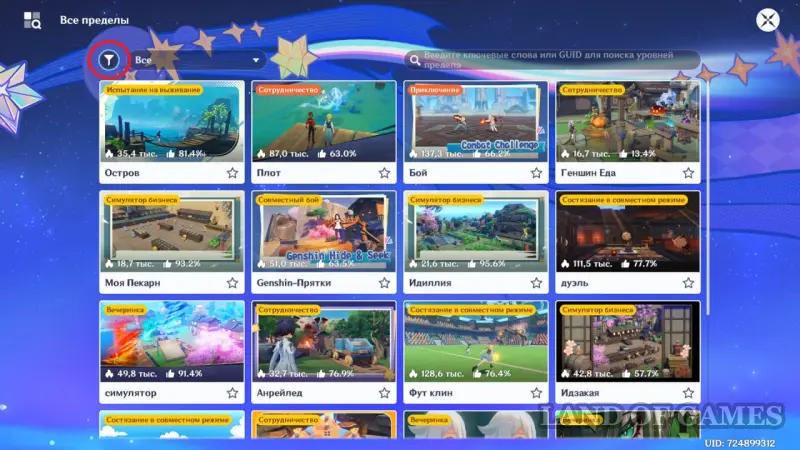
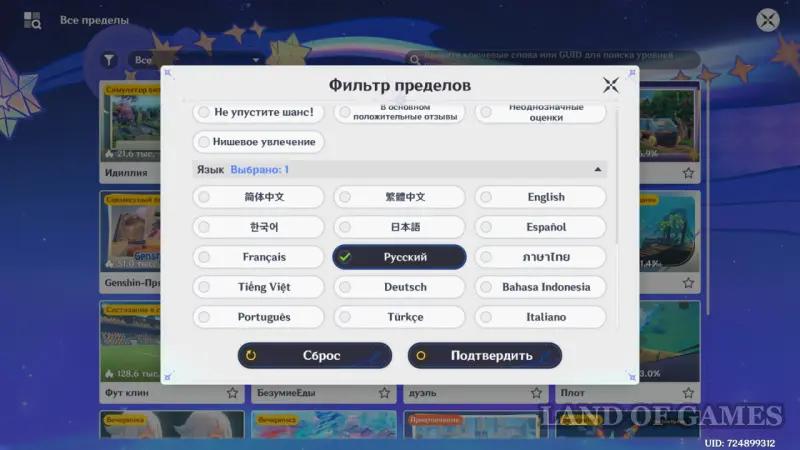
To do this, from the menu with popular limits, go to the “All limits” tab. There, use the filter button and scroll down to the language selection. Check Russian, then click Confirm. Now you can view all maps with the desired localization.