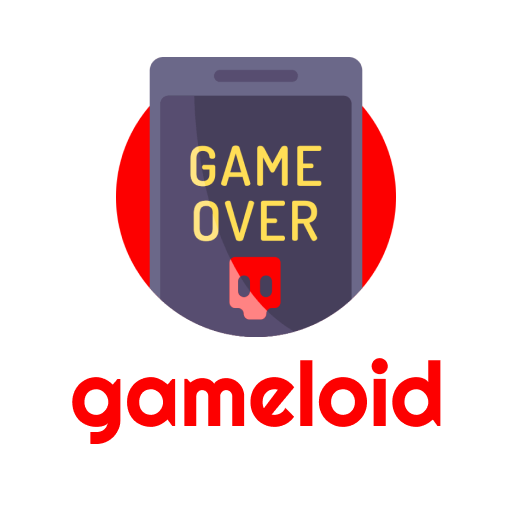Here are six tips for mobile game Shop Heroes that will help out any new Shopkeepers out there.
Enable Multicraft in Settings
When starting out you may not notice since you only have a few crafting slots, but after you’ve unlocked and purchased four or more slots it becomes quite obvious that each time you initiate a craft the menu closes and you’re forced to click the next crafting slot to initiate another craft. A way around this that will greatly increase your crafting efficiency and honestly just make your shopkeeper life much easier is to enable “Multicraft”.
To enable Multicraft, open up the Settings menu by clicking/tapping on the gear icon at the top-right of your screen. Go to the “Game” tab and check the “Enable Multicraft” option.
Now anytime you have two or more open crafting slots the craft selection menu will remain open so you can quickly initiate your multiple crafts.
Quickly Collect all of your Resources
You know what’s annoying? That’s right, clicking/tapping on each individual resource bin to collect your resources. Good thing there’s a quicker way! To collect all of your resources at once, simply click/tap on the resource bar on the right of your screen and slide your cursor/finger to the bottom of the bar. For each resource you slide over, you will collect all of the resources from that resource’s bin(s).
Discounted Upgrades and Shop Expansions
Upgrading your shop and furniture can be expensive, using this tip you may be able to save a bit or a lot which can help pay for future upgrades.
Before upgrading your shop or furniture, invest in your Town Hall. Investing just once in the Town Hall will provide you with a boost or in this case, a discount to all shop expansions and furniture upgrades. This discount is dependent on the level of your Town Hall so it can range anywhere from 5% to 25% off.
Faster Upgrade Times
To build off the previous tip. Have an upgrade that’s taking to long? Or just can’t wait? Well there’s actually a way to speed up upgrade times!
Just like investing in a Town Hall before upgrading will give you a discount, investing afterwards will decrease the upgrade’s remaining wait time until completion. Again this number is dependent on your Town Hall’s level and may not become useful to you until your furniture is higher level but this is still something you want to be aware of.
Gear Affinity and Unbreakable Gear
Gear affinity is something many new players are almost always confused about. What is it, what does it do, and how does it work?
Gear affinity is different for every hero and there are 4 different kinds of affinity. Favorite (yellow/gold), Good (white), Ok (gray), Bad (dark gray). You can find the affinity types for your hero by clicking/tapping and holding on the hero in the equipment menu.
Gear affinity, along with hero and item level, is important for determining if certain quality gear will be unbreakable. Here’s the rundown on when gear will be unbreakable:
- Epic quality gear will be unbreakable -/+ 2 levels when Favorite Affinity
- Epic quality gear will be unbreakable -/+ 1 level when Good Affinity
- Epic quality gear will be unbreakable at same level when Ok/Bad Affinity
- Legendary gear will be unbreakable at -/+ 4 levels when Favorite Affinity
- Legendary gear will be unbreakable at -/+ 3 levels when Good/Ok/Bad Affinity
- Mythical gear will be unbreakable at -/+ 5 levels when Favorite Affinity
- Mythical gear will be unbreakable at -/+ 4 levels when Good/Ok/Bad Affinity
To clarify, “-/+ 2 levels” would mean the gear meets the unbreakable requirement when the gear’s level is within 2 levels of the hero’s level.
Posting Offers and Requests to Trade House
The Trade House is where a lot of players like to spend their time while waiting for crafts to finish. For new players though, posting to the Trade House can be a bit confusing. Here are a few things to be aware of when posting an offer or requesting:
- You cannot purchase or post an item that is worth more than your networth
- The maximum gold value an item can be posted for is 10 times it’s base sale price
- The maximum gem value an item can be posted for is based on the item’s level and the item’s quality:
(Level * 25 * quality_multiplier)- Common: 1
- Good: 1.25
- Great: 2
- Flawless: 3
- Epic: 5
- Leg: 10
- Mythical: 25
The Trade House has a tax system in place the will deduct a portion of the funds when an offer has been purchased.
These are the tax values:
- Gold offers will be taxed 10%, therefore you will receive 90% of the gold the item was posted for (if you are the seller)
- Gem offers will be taxed 25%, therefore you will receive 75% of the gems the item was posted for (if you are the seller)
Offers
The cheapest offer (whether gold or gems) will be the offer displayed first to all players on the Trade House.
The Trade House also has a penalty system in place, here are some things you should know:
- You can cancel an offer with no penalty within 5 minutes of posting the offer
- You can cancel an offer with no penalty after one item in the same slot has sold
- You can cancel an offer with no penalty after 4 hours since posting the offer
- You can cancel an offer at any time with no penalty if the slot posted in is an upgraded trade slot
Requests
The highest value request (whether gold or gems) will be the request displayed first to all players on the Trade House.
The penalty system does not apply to requests meaning you can cancel a request at any time and receive your funds back, however taxes do apply and are immediately displayed to the players looking to fulfill some requests. For example, if you post a request for 100,000 gold, the Trade House will display the request with the 10% tax applied, so other players will see 90,000 gold displayed on the Trade House.