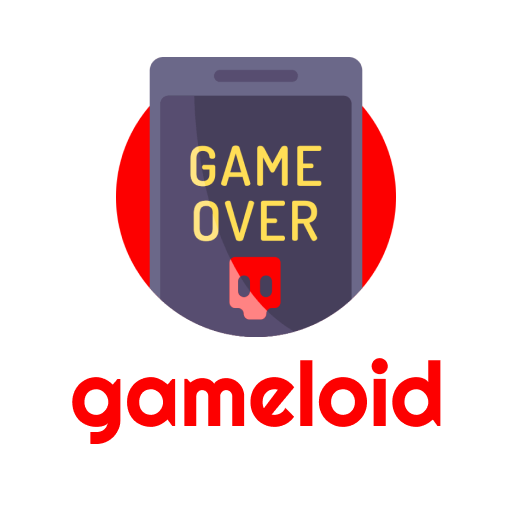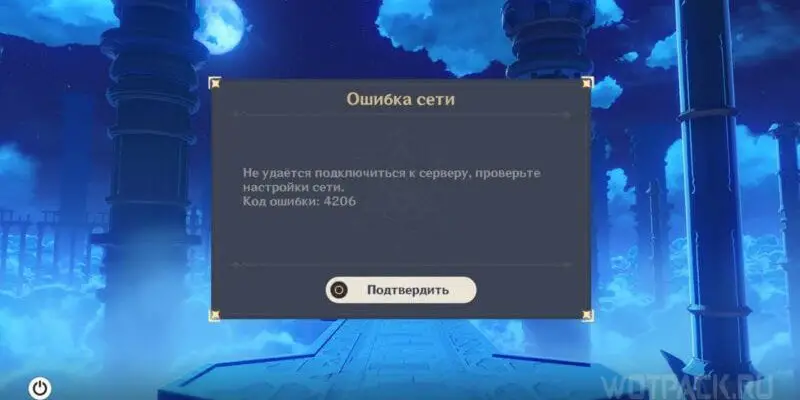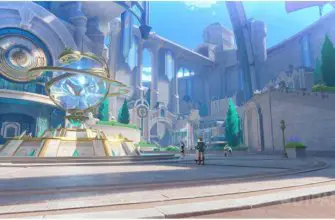Let's talk about all the ways to solve the network error when entering Genshin Impact.

Network errorin Genshin Impact is one of the most frequently encountered among users. This problem indicates a connection problem that prevents you from getting past the loading screen. In this article, we will show you working ways to fix a network error if you cannot connect to the server.
What does network error 4206 mean
Network error 4206 is mainly related to connecting to game servers, but has different causes. When this problem occurs, access to the game is lost – a window with the text of the problem appears, often does not disappear after a restart and is displayed for a long time.
This error is generated if the connection is disconnected, the timeout has been exceeded. A network request failure in an online game will result in login being unavailable until the cause is corrected.
How to resolve Genshin Impact network error (4206)
When receiving error 4206, the developers recommend check your network settings, try one of the following methods to fix the problem.
Check the status of the game servers
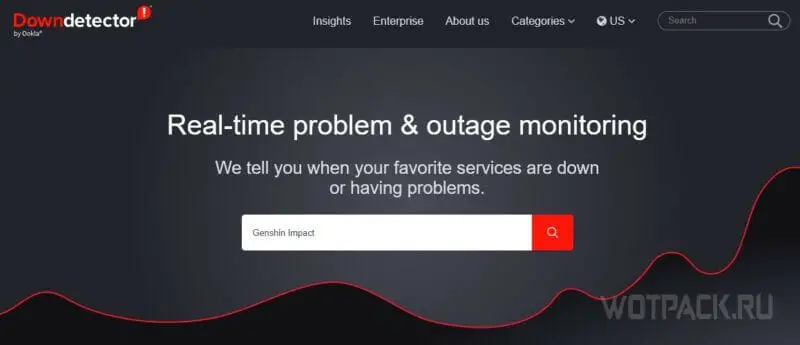
First of all, you should check the game servers – the most common option. An error can be displayed if maintenance occurs when trying to enter the game (usually a patch installation). To check the server, follow these steps:
- Go to the Downdetector website.
- Type in the search bar “Genshin Impact”.
- The graph and text will show if there were problems with the game in the last 24 hours.
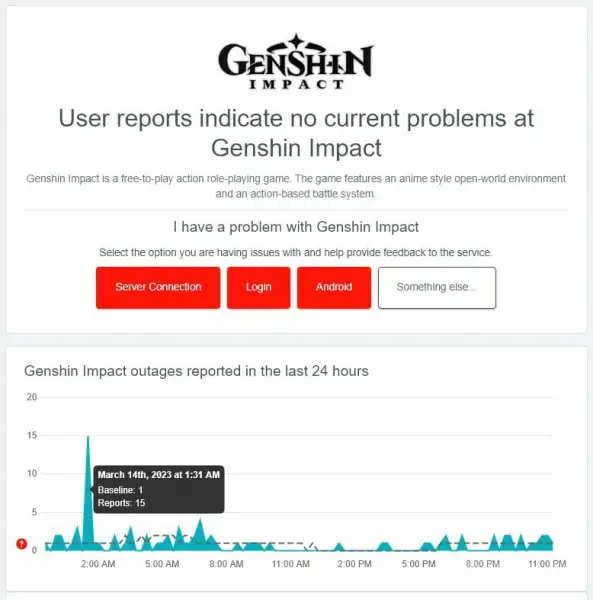
On the graph, the number of hits is vertical, the time is horizontal. You can leave a note about a personal problem with the game.
If there are no massive complaints, then the problem is with the device you are trying to launch from.
Update the game
Running the game with a old update may cause error 4206. Check for an update and install it. If the problem was on the side of the developers, then they could release a micropatch (fix) that fixes the problem. Instructions for different devices are provided below.
How to update the game on your phone
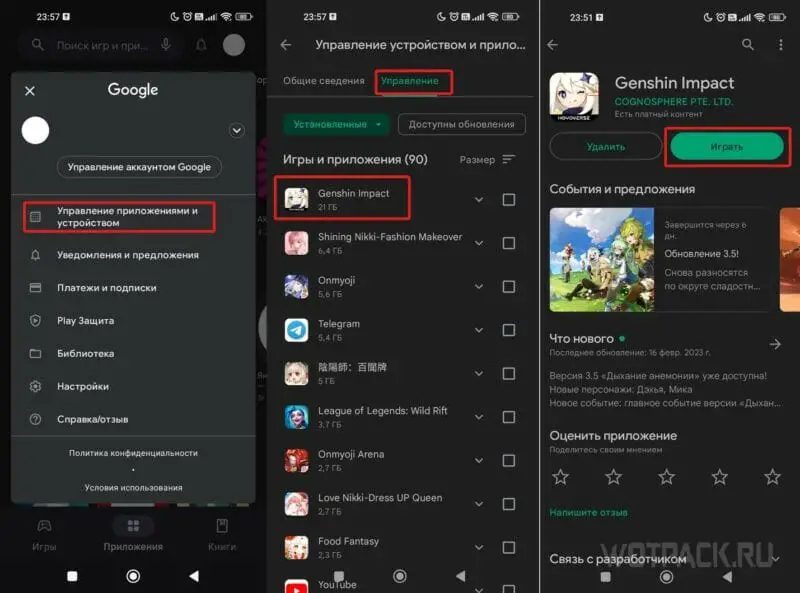
On your phone, follow the plan below.
- Open Google Play.
- Click on the right-top of the account icon, thus calling the menu.
- Go to “Manage applications and devices”.
- Select the tab “Manage ».
- When an upgrade is available, do it.
If you can't find Control, search for Genshin Impact. Instead of “Start Game” you will be prompted to update if a patch is out.
How to update the game on PC
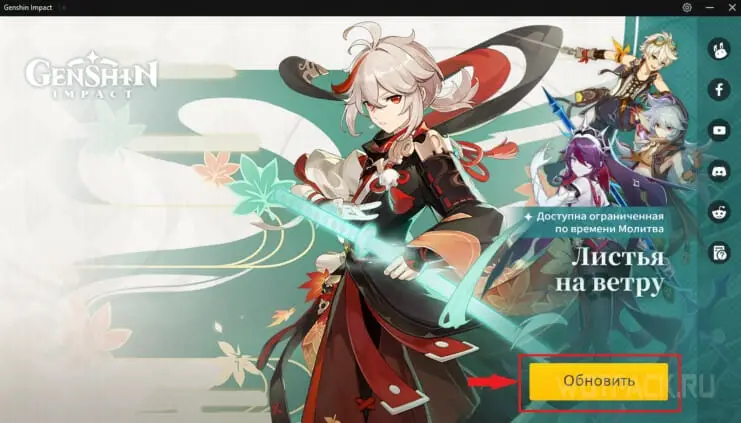
Usually on PCjust go to the launcher and click on “Update”, which will be in place of the “Start Game” button. If for some reason a patch has been released, but this does not happen, try the following:
- Launch the game client, go to the settings (click on the gears in the upper right corner).
- In the “Game Resources” tab, find “Loader Version” and click Update Bootloader.
- Update the game , if the latest version is not installed.
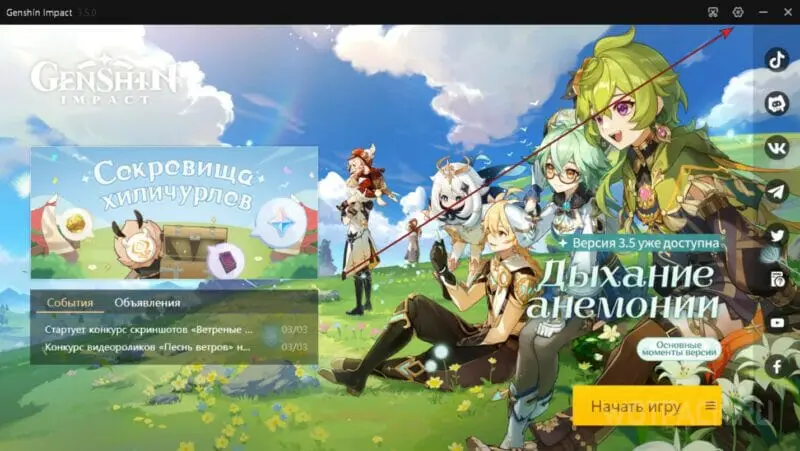

When using Epic Games Storethe game can be updated from the platform launcher in the “Library”.
If you have any questions, read the separate article on how to update Genshin Impact on PC.
Check internet connection
Probable error due to poor internet connection. You can find out the quality of the network on sites that test the speed of the connection, for example, speedtest.net. If the speed is lower than usual, it is worth restarting the router first. This is done in this way:
- Turn off the router with the button on it or from the socket.
- Wait 10-15 seconds.
- Turn it back on.
You can reboot the router execute in the web interface. This is usually the site “192.168.1.1” – enter the characters in the address bar.
If the quality of the connection does not improve and/or the error continues to appear, contact your service provider.
Start Genshin Impact with Administrator rights
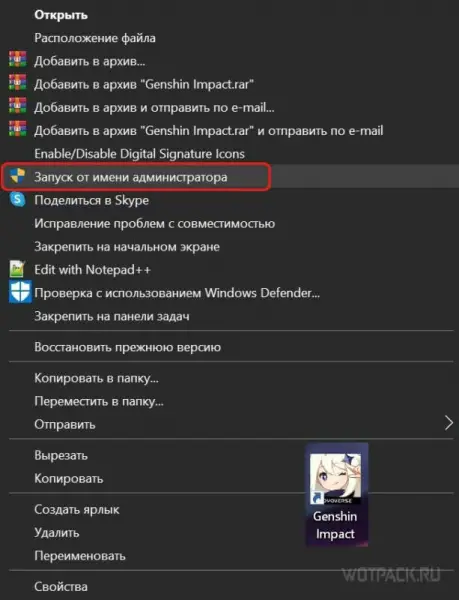
The easiest way for any game, but effective, is to run Genshin Impact as Administrator. Right-click on the game icon and select “Run as administrator”. If it helped, then in order not to constantly perform this procedure, do the following:
- Right-click on the game icon (on the Epic Games launcher if you play through it), go to “Properties”.
- Find the top panel “Compatibility”< /strong>.
- In the Options section, check the “Run this program as an administrator” checkbox.
- Optionally, you can click “Disable full screen optimization”.
- Click “Apply”. Then “OK”.
- The window will close, start the game again.

Whitelist Genshin Impact in Windows Firewall
Not the most obvious, but often helpful, is to add the game to the Windows Firewall whitelist. It can block certain game connections by filtering incoming traffic. Do the following:
- Use the hotkey “Win+I” (“Start” > “Settings”).
- At the very bottom, find Update & Security.
- Select Windows Security from the menu on the left.
- Open Firewall and network protection”.
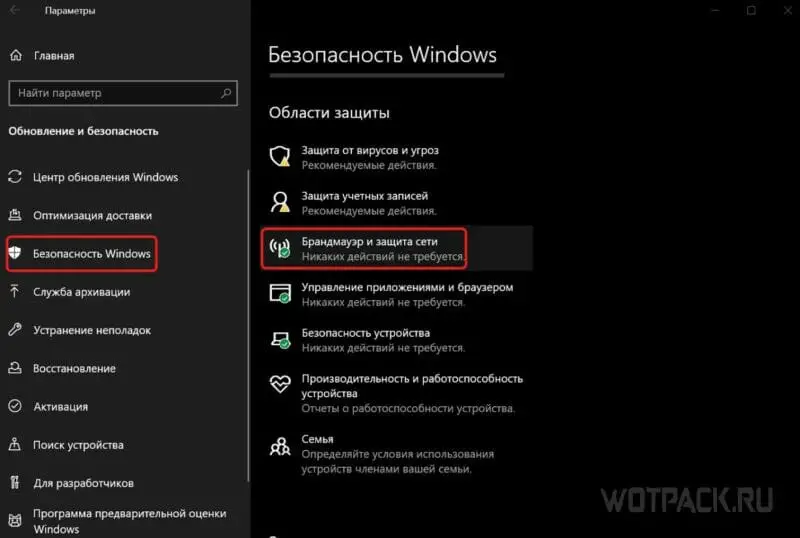
- In the opened window “Allow the application through the firewall”.
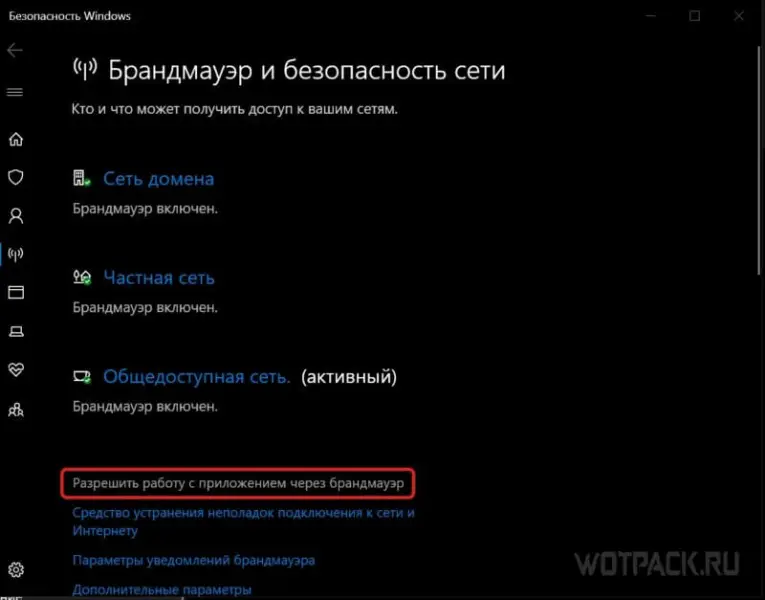
- In the new window, click on Change Settings.
- Click on “Allow another application”.
- In “Browse” find the location where Genshin Impact is installed.
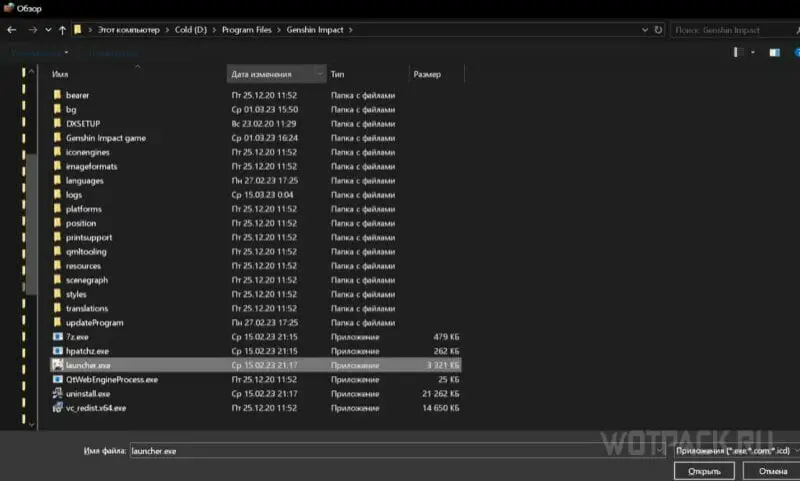
- Select “launcher.exe”, click Open. Then “Add”.
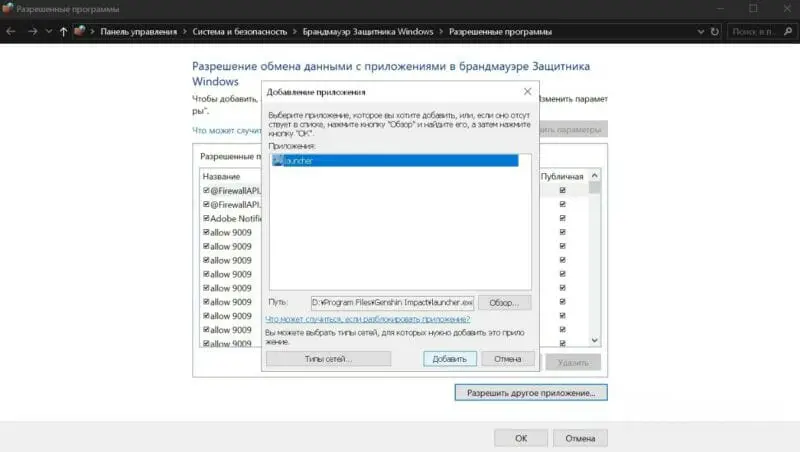
- Tick both “Private” and “Public”.
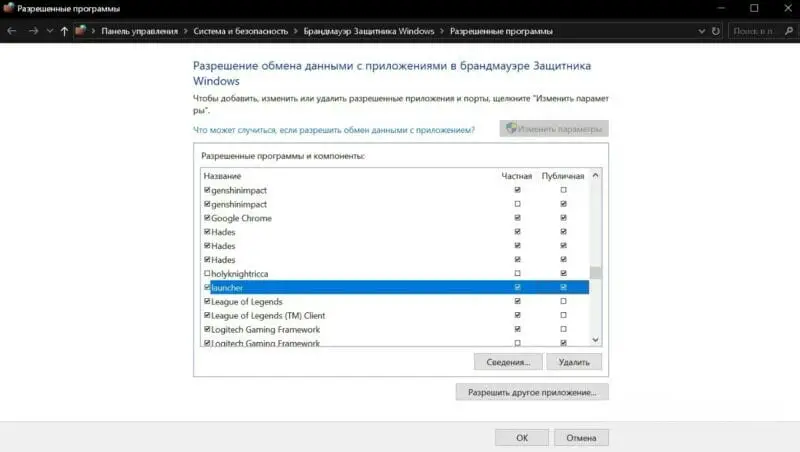
- Apply settings.
If the problem persists, try the following solutions.
Turn VPN off
Sometimes the game may conflict with VPN, which can cause this error to appear. The service changes the IP address, the game server may reject it. Turn it off and try to enter the game again. If for some reason you need to use a VPN, you can change your country or other connection settings.
Change your DNS server
DNS, Domain Name System is a database of IP addresses. The server provided by the provider may be slow due to high loads. If you have problems using the Internet or the game has a high ping (lag), you should try changing the DNS server to your own. Here's an easy way:
- On the taskbar, right-click Network.
- Open Network and Internet Settings .
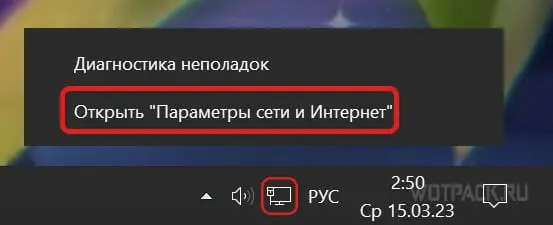
- Under “Status” you will see “Configure adapter settings”.
- In the new window, find your main internet connection and right-click Properties.
- Hover over “IP version 4” and open Properties.
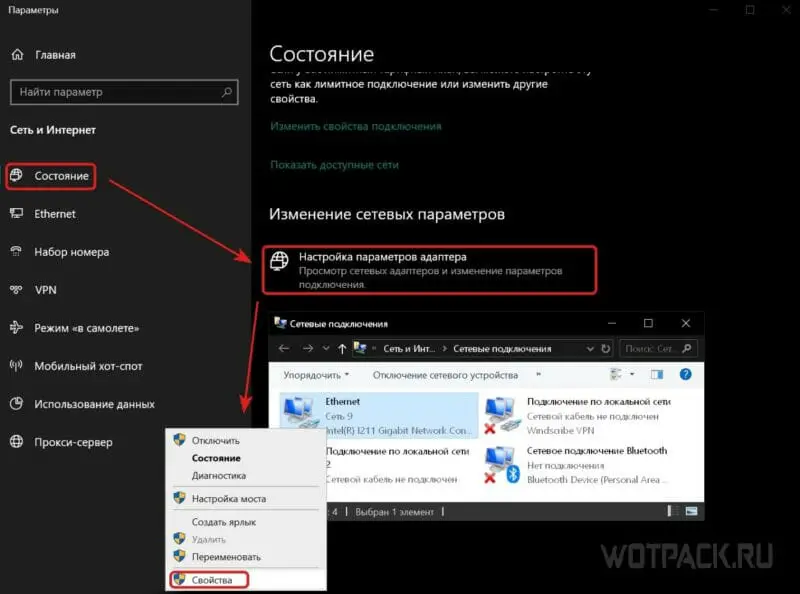
- In the “Preferred” and “Alternate” DNS servers, type two each from one preferred point below.

Fastest DNS Services:
- Google (recommended). Primary – 8.8.8.8. Optional – 8.8.4.4.
- OpenDNS. The main one is 208.67.222.222. The secondary is 208.67.222.220.
- Norton Connect Safe. The main one is 199.85.126.10. Optional – 199.85.127.10.
Disable other applications
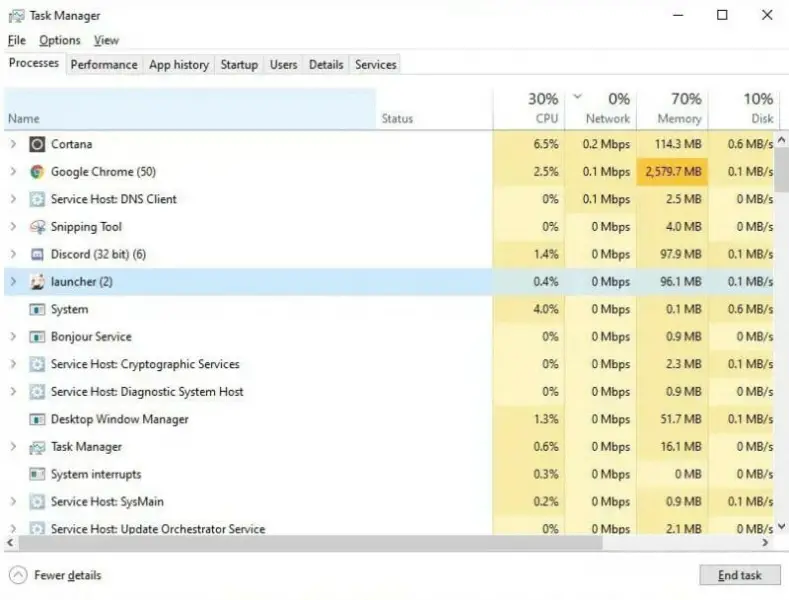
Open applications often cause problems on the computer. Even with good connection quality, they can cause lag, booting up the computer and causing an error in Genshin Impact, or they can have an error on their own. We advise you to disable all unnecessary, to do this, follow the next steps:
- Use the keyboard shortcut “Ctrl+Alt+Delete”, go to Task Manager.
- In the Processes tab, examine which applications consume the most resources and can be closed.
- Select, For example, Google Chrome and in the lower right corner click “End task”.
- Repeat until only important applications remain.
- Try closingGenshin Impact similarly.
When playing from a phone, open by clicking the button below the applications in a list one after another in the form of cards and close the extra ones.
Restore the game files


Game files require repair if for some reason those are damaged. Thanks to the developers, fixing the problem is very simple. The procedure is the same on different devices.
- Open the launcher, click “Start the game”.
- Login to your account, select the wrench icon on the right.
- Click “Confirm” in the pop-up dialog box about checking the integrity of the game files.
Wait for the process to finish, it may take a long time. Try logging in again.
Disable proxy

In addition VPN can use proxy servers– they are also a likely cause of problems with the game. Their disadvantage is that the connection can be unstable. Instructions on how to disable the proxy server:
- Press “Win+I” (Start > Options).
- Search “Network and Internet”.
- At the very bottom of the left menu you will see “Proxy Server”.
- Toggle the switch Detect Parameters Automatically to Off.
- At the bottom, repeat this with “Use a proxy server”.
Reset your network settings
Incorrect or sub-optimal network settings can cause it to fail. If none of the above items helped, then try resetting the network settings. Performing these steps will remove all network adapters and reinstall them on the computer, returning the rest of the settings to their default values.
- Invoke the “Options” menu with the hotkey “Win+I”.
- See “Network and Internet” in the left pane.
- In the “Status” section, scroll to the bottom and select Reset Network.
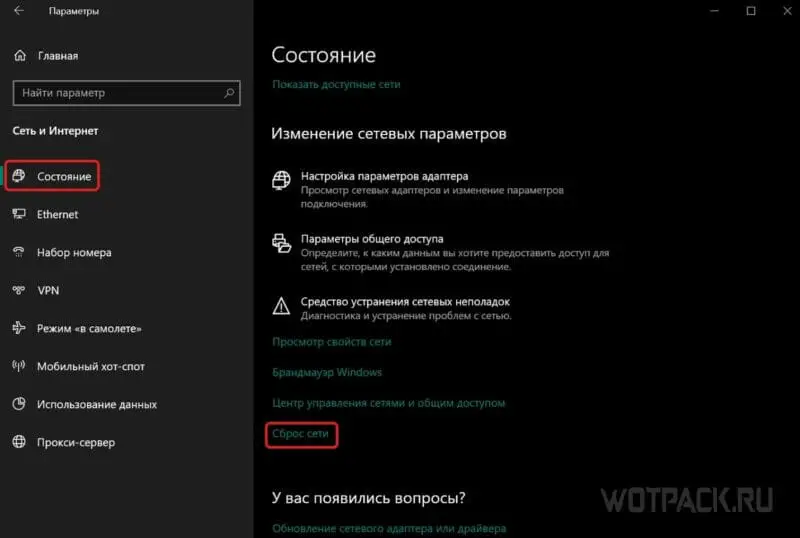
- After reading the warning, click Reset Now.
- Click < strong>“Yes”.
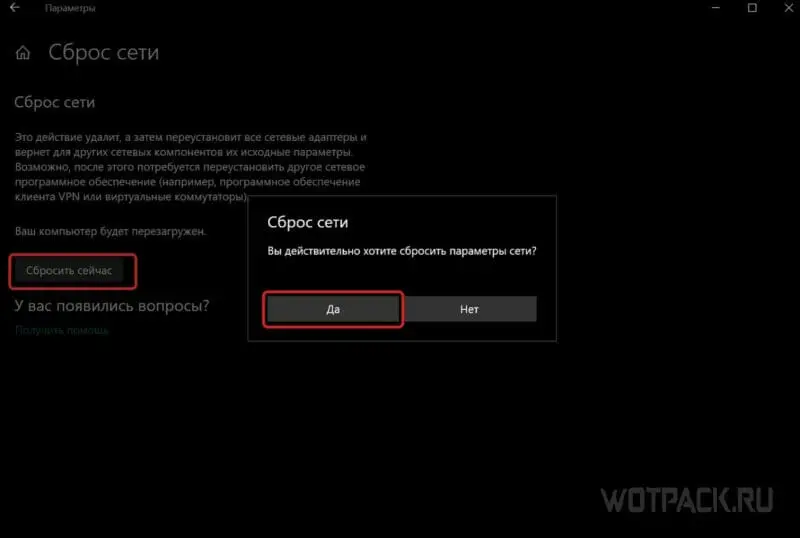
- When finished, reboot the device.
- If the Networks dialog box appears and you are connected to your home or work network, click Yes.
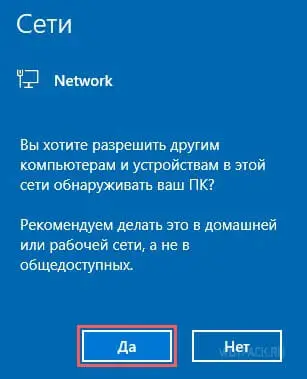
The network settings will be rolled back to the factory settings. Try to log in again.
We hope our guide helped you to know what to do if you have a network error problem in the game. If no method helped, then write about it in the comments or contact the official support service. Read more Genshin Impact guides on our website.